
With Instagram being at the core of businesses that want to increase their visibility and engagement, it’s no surprise people get randomly tagged left and right without their prior consent or ever having shown interest in that particular brand or product previously.
And then there are those “friends” who tag you in stupid contests you want nothing to do with or share silly jokes or information you’re not interested in, so it’s no wonder you want to know how to untag yourself from an Instagram comment or photo.
Which kind of leads us to the first question:
Who can tag me on Instagram?
It all depends on your privacy settings. You can choose who can tag or mention you in their Instagram comments, photos, and videos very easily in the Tag settings section of your privacy settings.
But judging by the fact that you’ve stumbled upon this article on how to remove Instagram tags — and are justifiably annoyed by all the unrequested ones — your privacy settings are most likely a free-for-all right now.
So how can you change that and remove a mention on Instagram?
How to choose who can tag me on Instagram and how to stop someone from tagging me on Instagram
To stop people from tagging you on Instagram comments, do the following:
1. Go to your profile picture and tap on the triple horizontal line icon in the top right corner, which currently stands for “Settings and activity”. For some reason, the 3 icons in the top right corner didn’t pop up right away, I had to tap the home button and then the profile picture a few times before I could see them. This could be a bug on my phone, but if the same happens to you, you can try this method.
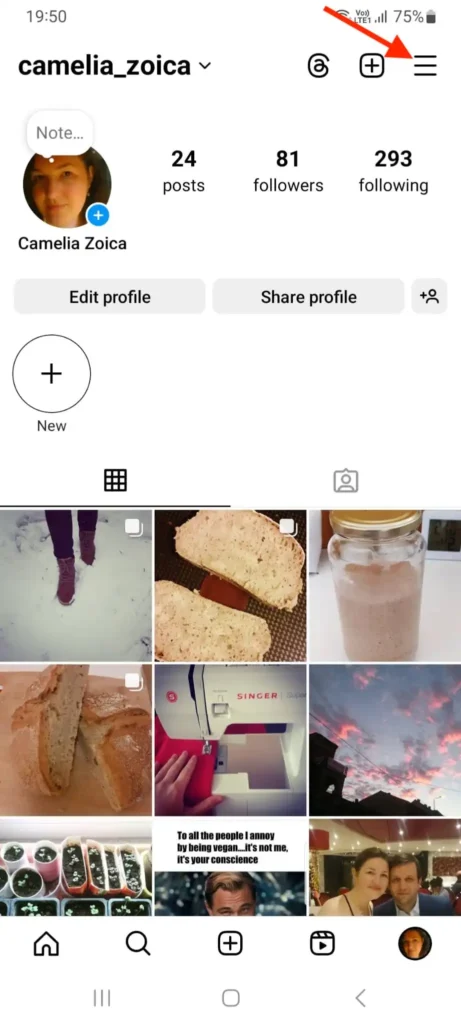

2. Scroll down to “Tags and mentions” in the “How others can interact with you” section.

3. In both the section “Who can tag you” and “Who can @mention you”, choose “Allow tags/mentions from people you follow” or “Don’t allow tags/mentions” depending on your tagging and mention preferences. You can also choose to manually approve tags in the “How you manage tags” section. This option is especially great if you aren’t tagged in as many things, but you want to make sure whatever you’re tagged in represents you and what you stand for. For a more efficient way to manage tags and monitor brand mentions, try exploring social media monitoring tools.
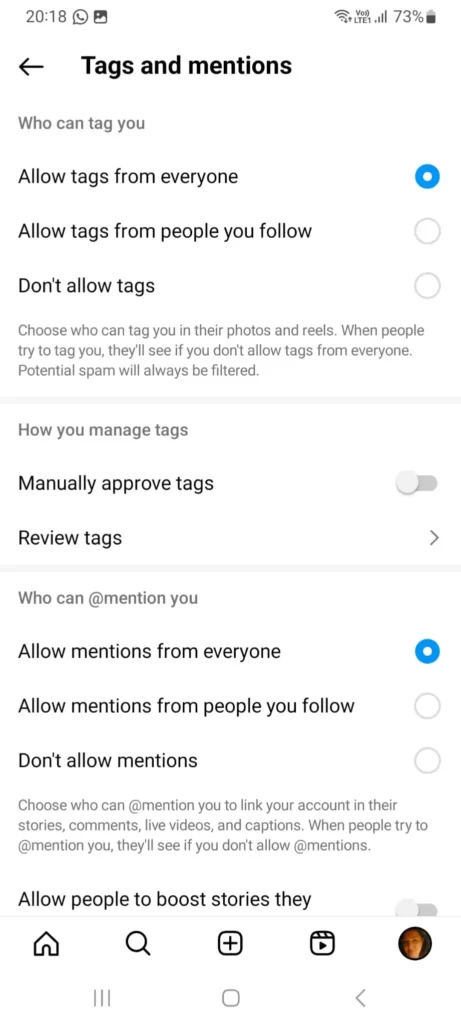
How to stop getting notifications from tagged photos on Instagram
If you don’t care whether you’re tagged or not but just don’t want to get notifications about it, you can go to Settings and activity -> Notifications -> Posts, Stories, and Comments and choose “Off” or “From profiles I follow” in the two Photos of You sections.
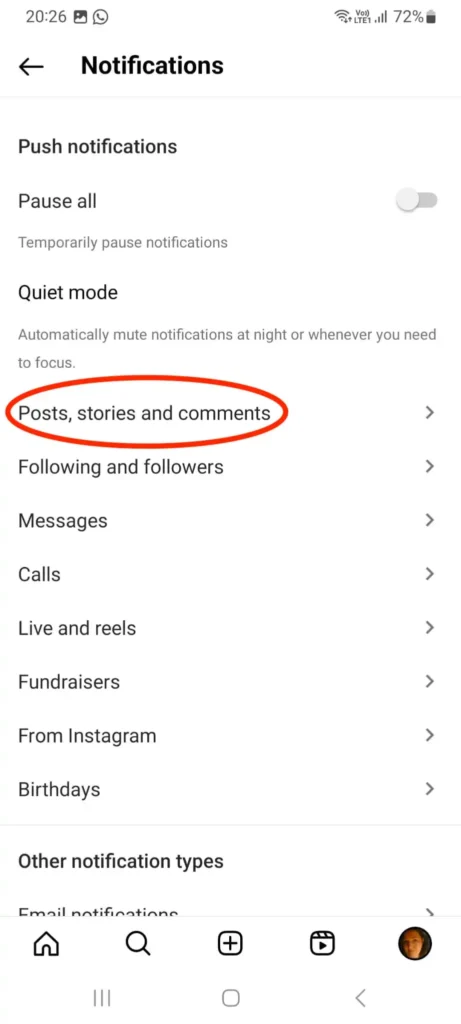
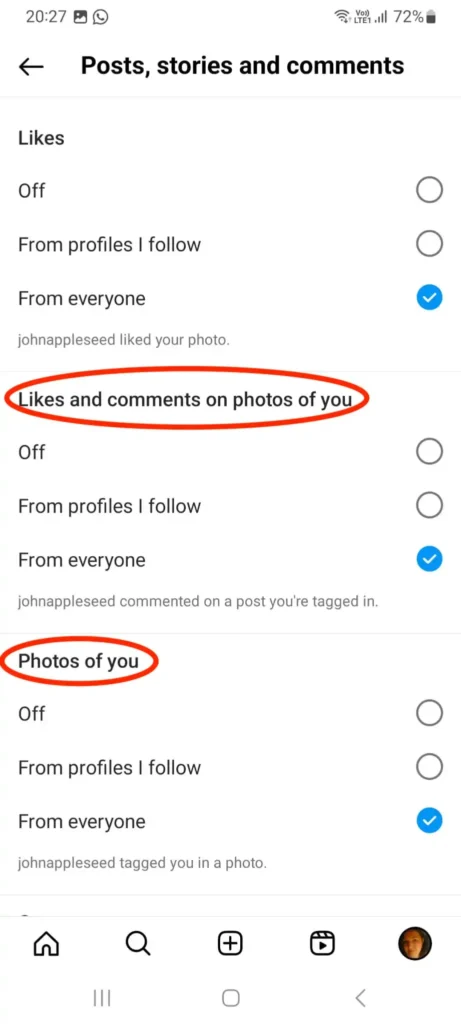
But as a side note, if you own a business, or even if you’re just a regular Instagram user, you should generally care what people tag you in because it speaks to your image. You wouldn’t want to have your brand misrepresented in any way or have it associated with shady accounts or inflammatory content.
However, if you receive hundreds or thousands of tags, it is totally understandable that you won’t be able to keep up with them and you need to work out whatever is the most convenient for you. Businesses, influencers, and agencies might find social media management software for agencies more helpful in controlling tagging and comment sections than what the Instagram settings alone have to offer.
Ok, so now that we’ve figured out how to stop being tagged on Instagram, or at least how to stop being notified of useless tags and mentions, what can you do about the existing ones?
How to untag yourself from an Instagram comment or photo
Let’s take them one by one.
How to remove a tag on an Instagram comment or, more correctly put, how to unmention yourself on Instagram
Once you are mentioned in a comment and you’re not happy about the post or about being exposed and associated with a certain situation or product, the only thing you can do is ask the commenter to remove their comment and perhaps not mention or tag you in future comments either.
If this person has been constantly tagging and harassing you, you can also choose to block or report them. Go to Notifications (the heart icon in the top right corner), choose their profile, and tap on Block, Restrict, or Report. Blocking someone restricts their entire access to your account, meaning they won’t be able to find your profile, posts, or stories while choosing the Restrict option still allows them to see your content and interact without you or anyone else seeing their comments.
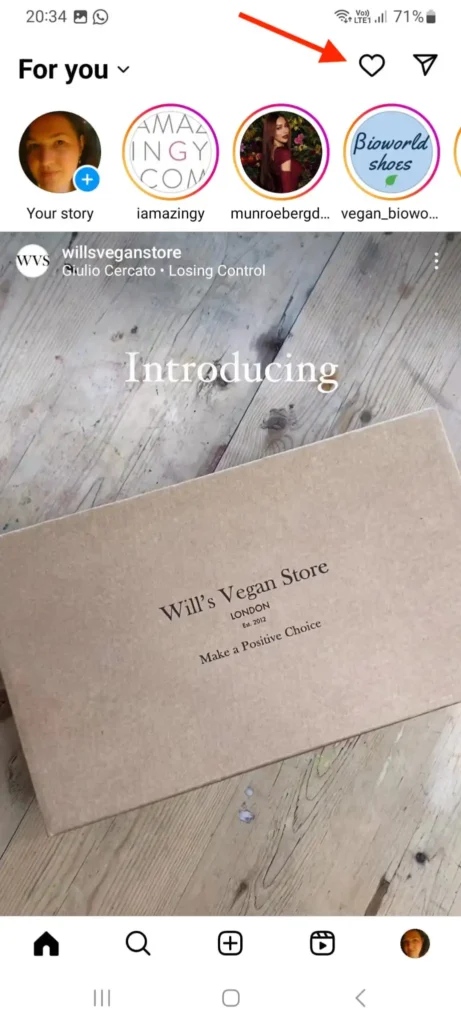
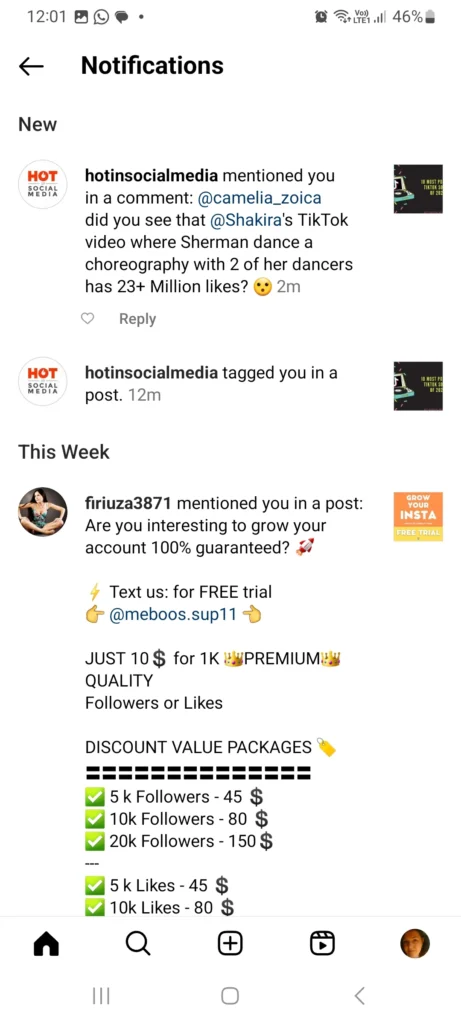

How to untag yourself from an Instagram photo
This is easier than having to remove a tag on an Instagram comment, as you can do it yourself, without having to solicit the help of the person who tagged you.
Here’s what you need to do in order to remove a tag on an Instagram photo:
1. Either go to Notifications (the heart icon on the homepage) or to your profile picture and then the portrait icon at the top of your posts (both methods work the same).

2. Choose the tagged post.

3. Click on the image and find your tag or tap the 3 dots at the top right corner if there are many tags on the image and tap on Tag Options.
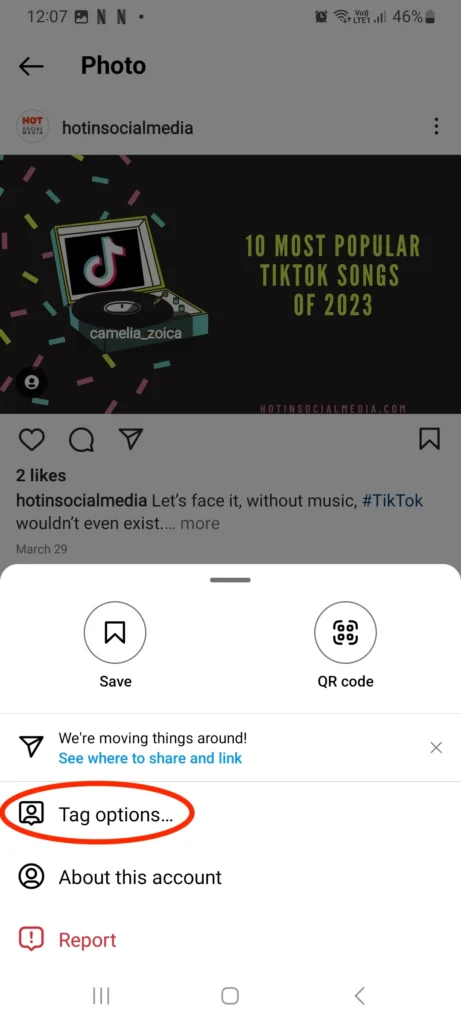
4. Choose “Remove Me From Post” and confirm.
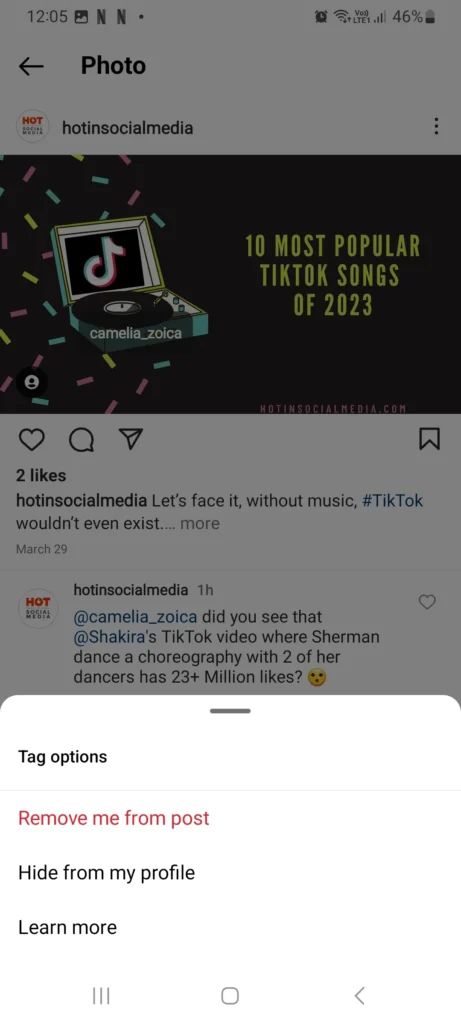
Bonus Questions Answered:
Where can I see tagged photos on Instagram?
Tap on your profile picture in the bottom right corner and then on the portrait icon next to the grid icon.
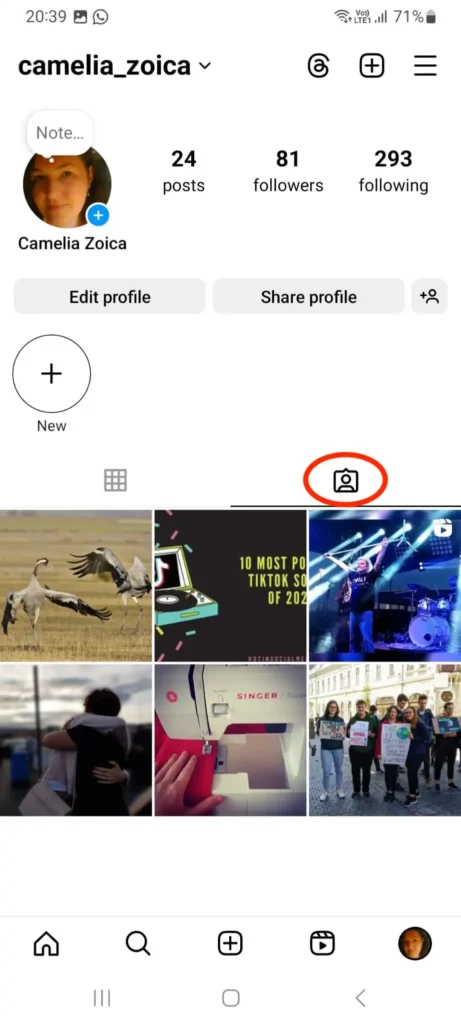
Who can see photos I’ve been tagged in on Instagram?
This depends on the privacy of your account. If you own a private account, your posts are private, and only your followers will be able to see photos and videos that you’re tagged in. If your profile is public, so are your posts, including the ones you’re tagged in.
How do I hide tags on Instagram?
To hide a photo or video, you’ve been tagged in on Instagram, tap it, then tap your username and choose “Hide From My Profile”.

I hope this article was helpful and you’ve learned a few tricks on how to remove yourself from a comment tag on Instagram and untag yourself from an Instagram photo. Don’t forget to share it so that others can learn as well!
See also: How do you edit a comment on Instagram?











