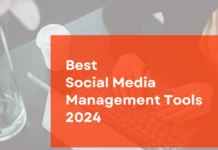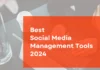It’s been a year since Instagram announced its business tools, offering the companies a new platform to advertise and grow their customer base. And surprisingly, Instagram is proving to provide higher conversion rate for businesses than other social media platforms including Facebook and Twitter.
If you still don’t have your business account on Instagram, then you are certainly missing out on a huge base of potential customers because this is one social media app where the users are actually interested in shopping and purchasing things. Besides, unlike other platforms where so much is being displayed in a single screen frame that one might not even notice what you are posting even though it appears in their newsfeed, Instagram ensures that users are giving undivided attention to your post as only one image appears on the screen at a time while a person scrolls down the feed.

In addition to these two really compelling reasons that should be enough to convince you to create a business account on the image sharing portal, there is one very significant factor that increases your probability of being viewed by the users. You must be aware that Instagram is mostly used as an app by people on their smartphones, thus it results in instant Call to Action (CTA) by the user.
So, how to get started? Well, it’s quite easy and our beginner guide to setting up Instagram business profile will help you go through the process step-by-step.
A Quick Beginner Guide to Setting Up Instagram Business Profile
Step 1: Download Instagram App
Contrary to other platforms, Instagram is an app based portal and is available for both Android, iOS and Windows phone users. Download the app from the app store if you don’t already have it on your smartphone.
Step 2: Create Account
You will have 2 options to sign up – either use your email address or link your profile directly to the Facebook. Well, the later might be an easy option but we would suggest you go for creating an account using your business email address so that when your contacts will search through “Find Friends” option, they will be able to get connected with your business Instagram profile with ease.
Step 3: Choose Appropriate Username and Password
You will have to choose a username, password and profile image for your account and these things are really important because you cannot change the username on Instagram, once it has been created. So, make sure your username is your brand name and the profile picture (though can be changed at any time) should feature your business logo or name.
Step 4: Enter Profile Basics
You will be asked to enter the full name and phone number for easy access to your profile by others when they will be searching for it on Instagram. Use the name of your business in the “Full Name” section and provide your contact number, even though it is optional. However, if you are the face of your company then you can use your own name also.
Step 5: Find Friends
In the next screen, you will be asked to find friends by connecting to your Facebook account to find followers and follow others. Though your Facebook account friends would be the best first followers to get you started on Instagram, it is best to follow people and ask them to follow you after you have posted at least 2 or 3 images. For now, just skip this step.
Step 6: Switch to Business Profile
Now that your account on Instagram has been set-up, visit your profile page and click on the cogwheel (in iOS) or 3 dots (in Android) icon to go to your account settings. Click on the “Switch to Business Account” in the menu list. Here you will be asked to sign in with your Facebook account and if you do not have a business page on Facebook yet then you will have to create one.
Step 7: Complete the Profile Details
In the same settings menu section, you will find the option to “Edit Your Profile” where you can fill in information that would be useful for people. In the Bio section, you can provide some description about your business. And do not forget to add the link to your company’s website where people can visit to check out more products and place orders.
Step 8: Link to Your Social Media Accounts
The best part about Instagram is that you can post to multiple social media accounts at the same time. Just click on the cogwheel/dots icon on the top right corner of your Instagram profile page and go to the “Linked Accounts” option in the Settings menu. You can select to make your posts broadcasted on Twitter, Facebook and Tumblr account among others through Instagram.
Note: After choosing the “Facebook” option, select the right page from your Facebook Account by clicking on “Share to” option and then picking up the appropriate business page among the options.
What Next?
Now that you are ready with your business account on Instagram, post 2 or 3 images before inviting people to follow you and following others on Instagram. Click on the Camera icon at the bottom menu of your Instagram app to add an image or video. You can use filters to beautify your images before posting them.
Also, make sure that the caption of your post is short and fun because you are targeting the audience that is more interesting in checking out the pics and videos rather than reading content. And since it is Instagram, you should never miss to include hashtags because those are going to help users to search for your posts. However, don’t use too long or too many hashtags as they can be distracting for the user and won’t serve many purposes.
Now that you are onboard, utilize the expressive and colorful platform that Instagram is to reach more people and grow your customer base.
Lastly, grow your network on Instagram by adding the link to your business account on your website and in your signatures. In fact, you can use badges/icons for a better presentation to get users to follow your page.
See also: A Business Guide To Instagram Stories